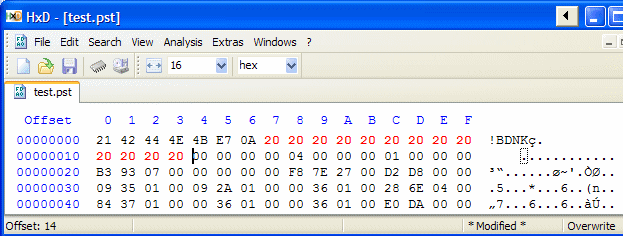
The e-mail program Outlook (part of the MS Office suite) stores all personal data (like e-mail, contacts, notes, calendar) in one single file named OUTLOOK.PST. When an e-mail is delete in Outlook, the message itself is not deleted from the PST file, but only the information where in the file the e-mail is stored. Only when the storage location of the deleted e-mail is overwritten (partially) by a new e-mail, the deleted e-mail can no longer be recovered (unless there is a back-up of the PST file...). So, as long as an e-mail message is not overwritten, in most cases it can be recovered! Although there are multiple commercial tools available to do this recovery job, a free tool is hard to find. But, the free repair tool SCANPST (which is part of Outlook to repair the PST file if needed) can be used for recovery as well. The website TechRepublic (http://articles.techrepublic.com.com/5100-1035_11-5054599.html) showed some years ago how to do this.
When the PST file is to damaged, that even Outlook is unable to repair it, the the free tool SCANPST can be used to repair the OUTLOOK.PST file. If this case, the tool SCANPST will repair the file and meanwhile recover the deleted e-mail and folders as well. When Outlook is started with the repaired PST file, the user can decide whether to delete them afterall or not. By using this property, this tool can be used to recover deleted e-mail!
|
|
By 'damaging' the PST file in a controlled way, and therefore making it unreadable by Outlook, the deleted (but still not overwritten) e-mail can be recovered with the SCANPST tool. The storage location of the PST file can be found in Outlook by Tools, Options, tab Mail Setup, button Data Files. The PST file can be damaged without loosing data by deleting the 7th hexadecimal position through the 13th with the spacebar (the hexadecimal code is 20). This can be done with the Command prompt (Start, All programs, Accessories) using the DEBUG command below (change the storage location of the PST file to make it point to the location where it is actually stored):
DEBUG C:\...\...\outlook.pst
-f 107 113 20
-q
TIP: Because the PST file is damaged by this procedure, and therefore no longer readable by Outlook, it is wise to copy the file to a safe location first!
If the PST file is that large that it is no longer possible to load it in the available memory, the DEBUG command will show an error message. In this case a hexadecimal editor can be used (like the free editor HxD (download: http://mh-nexus.de/en/hxd/)), which doesn't have issues with the file size. In the example below the PST file is edited (damaged...) with HxD which makes it no longer readable by Outlook: the changes are colored red.
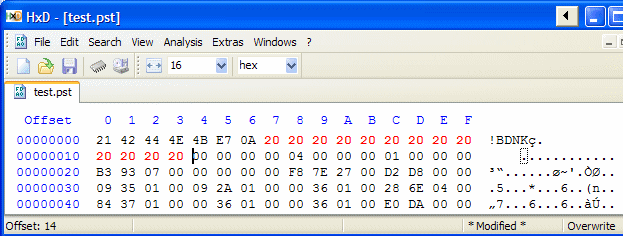
In the previous step, the PST has been damaged. The next step is to repair the PST file with the tool SCANPST to make it readable again by Outlook. Depending on the used Outlook version, SCANPST can be found in one of the following locations (use the search option in the Windows Explorer if needed!):
C:\Program Files\Common Files\System\Mapi\1033 or
C:\Program Files\Common Files\System\Mapi\1033\NT or
C:\Program Files\Common Files\System\MSMAPI\1043 or
C:\Program Files\Microsoft Office\Office12/13/14 of
C:\Program Files\Microsoft Office (x86)\Office12/13/14
TIP: After Outlook has been upgraded to a newer version, there are probably multiple SCANPST files on the hard drive. In this case, always use the most recente version (compare the file dates to find out which is the latest version).
Start the tool, browse to the damaged PST file and click the button Start. After some time, SCANPST asks whether a back-up has to be made of the file to be repaired (this back-up file will receive the extension .BAK and will be stored on the same location as the original file) before overwriting it with the repaired file. The repaired file should now be readable by Outlook again. When the original PST file has been repaired, Outlook will open it automatically when it is started. When the copied file has been repaired, then the content can be imported in Outlook by File, Import and Export, select Import from other program or file, File of personal folders (*.pst), and browse to the repaired PST file.
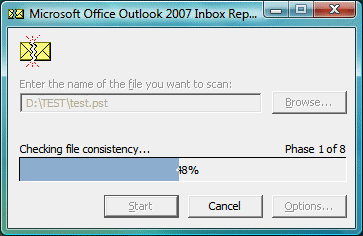
For now it has been theory. Practice will tell whether this procedure is really able to recover all deleted e-mail. It is worth trying, before buying a commercial tool.
More information about Outlook
© 2001-2022 - Menno Schoone - SchoonePC - Rotterdam - The Netherlands