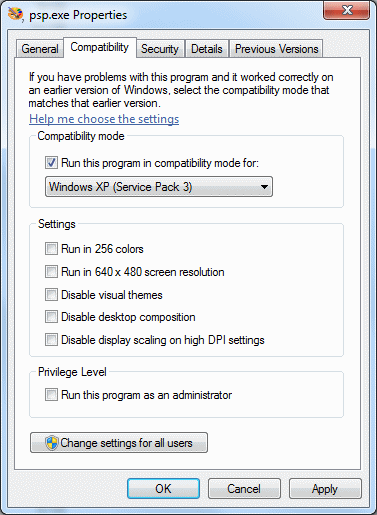
With every new version of Windows there are changes which influence programs. However, at many ways Windows 7 is similar to Windows Vista. Because the version number of Windows 7 is actually Windows 6.1 (where Windows Vista has version number 6), programs which verify the version number are mislead. Therefore, programs which work fine with Windows Vista, work fine with Windows 7 as well. Knowing this, most problems are expected with programs which are especially designed for Windows XP (and its predecessors).
Yet there are not a lot of problems with programs designed in the Windows XP period. Thanks to the symbolic links (automatic shortcuts from the default Windows XP locations to the new Windows 7 locations) it is for most of those programs not even needed to upgrade to the most recent versions. Symbolic links enables programs which still use the folder Documents and Settings (the default Windows XP folder for storing documents and settings) are forwarded automatically to the new locations in Windows 7 (the folders Users and ProgramData). The registry hasn't been changed compared to previous Windows versions as well. Although most of the older Windows programs work fine with Windows 7 thanks to the symbolic links, there are still programs which are in conflict with the new security measures in Windows 7 (like User Account Control) resulting in errors. Sometimes, this problem is solved (temporarily) by disabling User Account Control or by starting programs in compatibility mode (or even by using the Windows XP mode).
|
|
Does an application not function properly or does it show an error message every time it is used, try to run it with additional administrator rights! By default, an application is not started with those additional rights, but this can be done manually by right clicking (the shortcut to) the application and to select Run as administrator. Those administrator rights can also be added by default by right clicking the shortcut to the application and to select Properties, tab Shortcut, button Advanced and to activate the option Run as administrator.
DISABLING USER ACCOUNT CONTROLFor security reasons, don't disable User Account Control if problems can be solved by running a program as administrator. |
Limited permissions
The issues concerning the limited permissions is related to the problem with
the administrator rights.
Without the permission to modify files in a certain location, an application is
not able to save a file in this folder (as example, it is not possible to change
or add files in the
C:\Program Files without the permissions to do it). In most cases this
problem can be solved by running an application with additional administrator
rights. A better alternative is adding permissions to modify the concerning
folder. This is done by right clicking the folder and to chose for Properties, tab
Security, button Edit (or
the button Advanced) and
to activate the option Full control for the concerning user account.
Virtual Store: virtualization of files
In Windows 7, many folders are secured, which makes it impossible for an
application to make changes to the files in the folders. For example, the folder
C:\Program Files
is secured: only an application with additional administrator rights is able to
modify the files! However, many older applications continuously try to store
files in this folder, which should not be placed there. To solve this issue,
Windows 7 uses virtualization of files (which are stored in the Virtual Store). The
application is not aware of this virtualization, and thinks the files are stored
on the prescribed location. Virtualization is done separately for every user
account, the files are stored in
C:\Users\loginname\AppData\Local\VirtualStore. Program Files
is one of the folders in the Virtual Store, which contains the user
specific settings for the applications. All users must change the settings of
the virtualized applications separately. This is an advantage as well because
the changes won't affect the other users.
DISABLING THE VIRTUALIZATIONBecause of the virtualization, files are stored on multiple locations (every user account has its own virtualization folder), which makes it hard to handle them (the incoming folder of the file sharing software eMule is a good example). Is the virtualization unwanted because the files (and settings) have to be applied to all user accounts? This can be realized by giving all user accounts permissions to fully control all the files in the folder which else will be virtualized. Right click the folder and select Properties, tab Security, select Users and set the permissions to Full Control. If this procedure is too much work, the application can be run as administrator as well. This is done automatically by right clicking the shortcut and to chose for Properties, tab Shortcut, button Advanced. |
Some of the compatibility issues are solved by running a program in the compatibility mode: this mode virtualizes the environment of an earlier Windows version. This solution can be applied quickly by right clicking a shortcut and to select Troubleshoot compatibility. Based on the answers in the wizard, a specific compatibility mode is applied. Applying compatibility mode can be activated manually as well by right clicking a shortcut, tab Compatibility. At the sub Settings, the user can experiment applying different settings and the sub Privilege Level can be used to run a program as an administrator. Unfortunately, it is not always a solution to compatibility problems.
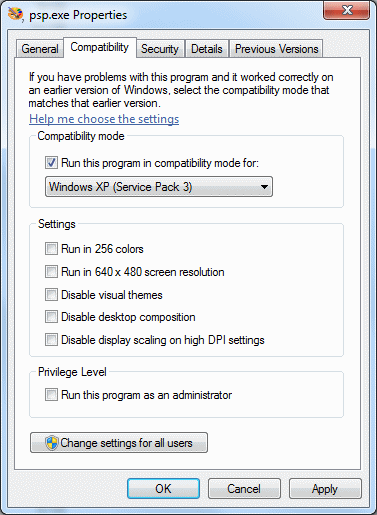
When it's not possible to use a program which is originally Windows XP based, then there is still an option to start the program in Windows XP mode (download: www.microsoft.com/windows/virtual-pc/download.aspx; supported by Windows 7 Professional and Windows 7 Ultimate). A program started in Windows XP mode runs virtually on a Windows XP computer by using Virtual PC (which can be downloaded on the same page). Thanks to the Windows XP mode, the programs installed in Windows XP are integrated seamless into Windows 7. A special shortcut to the program is added to the Windows 7 start menu (All programs, Windows Virtual PC, Virtual Windows XP Applications) which starts the program while the virtual machine with Windows XP is running at the background. Files stored by the program are stored on the C: partition of the virtual hard disk in Windows XP. In a situation like this, a tool like Dropbox (download: www.dropbox.com) could be very useful.
ATTENTION: Virtual PC can only be installed on a computer with enough RAM memory and a quick processor (with support for hardware virtualization by Intel® Virtualization Technology or AMD-V™ activated in the BIOS)!
© 2001-2022 - Menno Schoone - SchoonePC - Rotterdam - The Netherlands