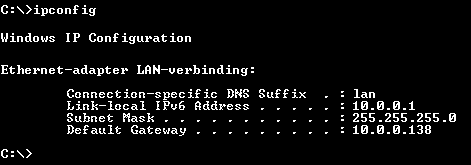
For some applications (like file sharing software), it is necessary that specific ports on the modem (and router) are forwarded to the computer. This page describes broadly outlined how this is done. For this purpose, a computer connected to an Alcatel SpeedTouch ADSL modem is used. The example continuous with a SMC-router since many are using a (wireless) router, which is situated between the modem and the computer(s).
ATTENTION: The Alcatel SpeedTouch ADSL modem operates as a router as well. A device which combines modem and router functionality is called a modem-router. Because the router functionality of a SpeedTouch is not that well, it is wise to use it solely as a modem in combination with a real router. To prevent any confusion, the modem-router is called a modem in the remaining text of this page.
The computer is by way of the modem connected to the internet. The server of the internet provider assigns an IP address which makes the computer reachable from the internet. The communication The communication between computers is done over ports on the IP address, where each program (group) uses a different port.
For security reasons, most modems/routers are supplied with a firewall which makes sure that the unused ports are closed by default. However, for some programs it is needed to open certain ports to prevent conflicts with other traffic. For this purpose, there are two kinds of communication: TCP (Transmission Control Protocol) and the more simple UDP (User Datagram Protocol). While opening/forwarding these ports, it is necessary to chose for one of them.
The modem (and the router) have to be set to forward all traffic on the specific port to the computer with the software which uses these ports for its communication. For this reason, the incoming traffic on these ports is forwarded to (the same port of) the IP-address of this computer.
TIP: It is not possible to forward a port to more than one computer. If a certain application has to be installed on multiple computers, then change the used port number(s) in the concerning application settings of the other computer(s).
ATTENTION: Be careful opening ports because it makes the network less safe! For this reason, it is wise to install a software firewall on all computers in the network. A sofware firewall only opens the ports which are requested by the running applications (at that time).
|
|
To forward a port to your computer, you have to know what the IP address of the computer is. This can be done with the command IPCONFIG in a Command prompt. Go to Start, Run/Search, enter the command CMD and the ENTER key. The command IPCONFIG (followed by ENTER) will broadly show the following information:
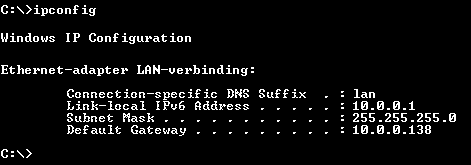
This overview tells the computer's IP address, in this example it is 10.0.0.1 and the default gateway is 10.0.0.138, which is the IP address of the modem (this is the default IP address of most Alcatel SpeedTouch modems).
MANUALLY ASSIGNING THE IP ADDRESSIn most cases, the IP address of every connected computer is assigned automatically, but in some cases this can cause problems. For example, it is possible that the IP address changes after the modem has been reset, which will result in a forward of a port to the wrong IP address. For this reason, it is wise to set the IP settings manually by changing the TCP/IP configuration of the network connection. This can be done in the sub Network connections (XP)/Network Center (Vista) of the Control Panel. The properties of the Internet-protocol (TCP/IP) can be changed manually by typing the same IP address numbers (use the IP address for the default gateway for the Preferred DNS-server as well). The computer will boot faster because there is no need to wait for an internet connection for assigning the IP address automatically. Remember the IP address is set manually: possibly there is no internet connections when the modem is replaced by a new one or a router is placed between the modem and the computer! |
Now the IP address of the modem, the computer and the port to be forwarded are known, it is time to login to the modem and change the settings to forward the port. Start Internet Explorer (of some other browser) and enter the default gateway IP address (in this case 10.0.0.138) in the address bar. Just the IP address, there is no need to precede it with www!
The shown modem/router setup interface depends on the type and brand modem/router. This page shows the (in The Netherlands) frequently used Alcatel SpeedTouch ADSL modem. Chose for Advanced followed by NAPT for the settings to forward a port.
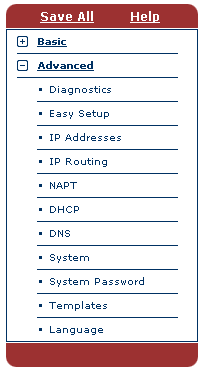
After NAPT (Network Address Port Translation) has been selected, the tab NAPT Entries is shown (the NAPT entries shows which ports have been forwarded already). As an example shows how the ports are forwarded for the file sharing software eMule. This is done by clicking the link New (at the bottom in the yellow bar).
To open/forward the ports given by the application, the NAPT Entries must be filled in. Chose for the protocol (TCP or UDP) in the shown combo box. At the right side (Inside Port and Outside Port) the port numbers must be filled in, which are TCP, 4662 and 4662 respectively for the first port to be opened and UDP, 4672 and 4672 for the second port to be opened. For the Inside IP, enter the IP address of the computer to send the forwarded traffic to (in this case 10.0.0.1). After filling in this window for both ports, click the link Apply in the yellow bar at the bottom of the window. After adding both ports, the values must me similar to the figure below.

Save these settings by clicking Save All in the left menu (else this procedure has to be repeated after a reset of the router). From now on, the incoming traffic on these ports are forwarded to the same port on the computer with the IP address 10.0.0.1 and the file sharing application must be working properly now!
TIP: If the software is no longer used, don't forget to close the forwarded ports for maximum security! Select the row with the forwarded port (click the blue arrow at the left side) and click Delete in the yellow bar. Don't forget to click Save All as well!
For now there was a situation with one computer connected to the internet with a Alcatel SpeedTouch modem-router. If the modem has only one ethernet connection, it is not possible to share the internet connection without placing an additional switch, wireless access point or (wireless) router. Visit the page about creating a (wireless) network for more information.
When the modem is connected to a router, the ports have to be forwarded from the modem to the router and from the router to the computer. The following example shows how to do it with a SMC-router. The first step is to investigate which IP address the computer has received from the router. This is done similar to the example above with the Alcatel SpeedTouch modem (in this case it is 192.168.2.104 for the computer and 192.16.2.1 as default gateway, the IP address of the router).
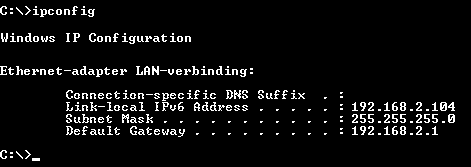
Now the IP address of the router is known, it is possible to login the router to find out what the gateway IP address of the router is. This is done by typing the IP address of the router (in this case 192.168.2.1) into the address bar of the Internet Explorer (similar to the example above). Follow the instructions in the manual of the router. There is a status window which shows the IP address given by the Alcatel SpeedTouch modem to the router (e.g. 10.0.0.2). This is the IP address which has to be used to forward the traffic to on the given port number. Use this information to set the forward rules (the NAPT entries) in the Alcatel SpeedTouch modem (login to 10.0.0.138 again, like it was done in the example above).
With the information received from the IPCONFIG command (see the picture above), the router can be set as well. In this example, the IP address of the router is 192.168.2.1 and the IP address of the computer is 192.168.2.104. Forward the same port number, but now from the router to the computer. This is done in the management tool of the router, for this SMC router this is done by Advanced Settings, NAT, Virtual Server in the menu at the left side.
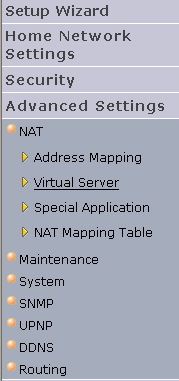
Set the port forwarding settings (the same ports used in the previous step), to forward them to the computer and you are finished:

TIP: In this example a SMC router is used, but there are a lot of other routers which all work differently. How to forward the ports on your own router, visit the page www.portforward.com/english/routers/port_forwarding/routerindex.htm. This page tells the exact procedure for all types of routers in combination with the used application.
© 2001-2022 - Menno Schoone - SchoonePC - Rotterdam - The Netherlands