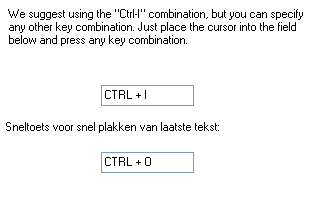
Shortcuts make it possible to perform certain actions more efficiently then it would be done otherwise. The use of shortcuts will eventually increase your productivity and prevent repetitive strain injury. This page describes the use of shortcuts and a text insertion tool FlashPaste Lite (download: www.flashpaste.com). FlashPaste makes it possible to insert text easily, like your address, phone number and quickly answering your e-mail with default answers.
Windows already has many shortcuts by default. They are frequently forgotten and not everybody is aware of them. The most important are the key combinations CTRL-C (to copy), CTRL-X (to cut) and CTRL-V (to paste). They are available in almost all programs as part of the item File in the toolbar. They can be used to copy or move almost everything like text, files, folders, images..:
Other shortcuts to remember:
There are many more shortcuts, a more extensive overview can be found on the Microsoft website (support.microsoft.com/kb/301583/en-us).
|
|
The most irritating shortcut, is the one which changes the keyboard layout without knowing it because you pressed it accidentally: the left CTRL key in combination with the right SHIFT key. This key combination is pressed accidentally frequently, with the irritating consequence of changing the keyboard layout without knowing it. Key's are no longer where they are expeted to be, especially the characters above the numbers on your keyboard. Because your keys won't change position, it's a useless function in most cases. By pressing this key combination a second time you are able to switch back to your normal keyboard layout (if you know the key combination...) of by restarting Windows.
How to solve this problem? Simple! Make sure the current keyboard layout is as it should be. If this is not the case, you can change this setting in the Control panel (classic view), Regional and Language Settings, tab Languages, button Details. One of the keyboard layouts is in bold (the default keyboard layout). If this is right one, you can delete the others safely.
FlashPaste Lite (download: www.download.com) makes it possible to paste frequently used text quickly anywhere you like (like a Word document or an e-mail message). Think of text like your address, phone number and quickly answering your e-mail with default answers.
At the first start of FlashPaste you have to go through a configuration wizard. All questions can be answered positively by clicking Next. Then only option I would change is the specified shortcut to activate FlashPaste: my personal favorite is CTRL-ALT-S (S for shortcut) instead of CTRL-I (this option can be changed later on as well). By using the combination CTRL-ALT there is less chance of interfering with other shortcuts.
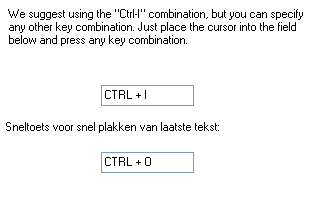
After installation of FlashPaste, a blue arrow appears in the system tray. Double clicking this icon to access the program settings. The commercial shortcuts which appear after installation can be deleted easily by changing the database location (File, Options, Databases). You will be asked whether you would like to keep the current shortcuts, which you deny (I advise moving the database to a data partition in case of creating a system image). The use of FlashPaste is simple, in the example below you can see my favorite shortcuts.
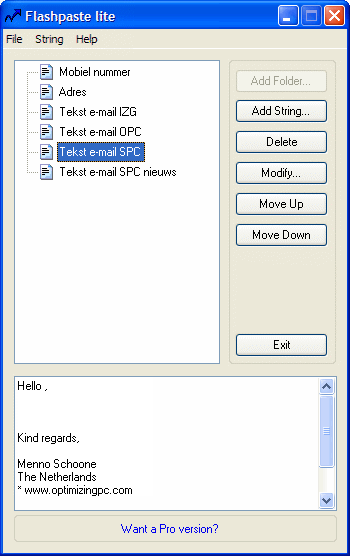
By clicking Add String you are able to add a shortcut to a frequently used text:
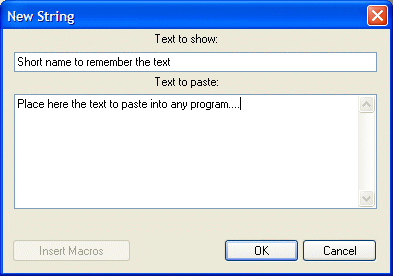
By pressing the shortcut to FlashPaste (CTRL-I if you didn't change it), you will see a list with the predetermined shortcuts. A click on one of them is enough to insert the text. You only need to remember one shortcut to access all available text shortcuts. As you can see below, you also have access to the clipboard history.
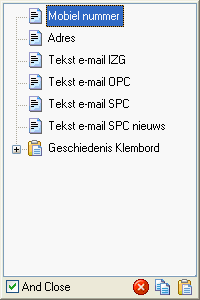
The shortcuts are stored in the file
common.txt. If you didn't change the database location you can find this
file in
C:\Documents and Settings\inlognaam\Application Data\flashpaste (XP)/C:\Gebruikers\inlognaam\AppData\Roaming\flashpaste
(Vista).
By double-clicking this file, you are able to change the text of the shortcuts
manually.
© 2001-2022 - Menno Schoone - SchoonePC - Rotterdam - The Netherlands