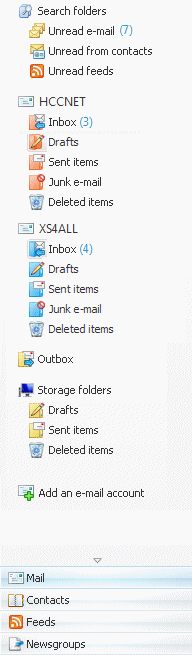
If you are a user of Outlook Express or Windows Mail (the default mail application within Windows XP and Windows Vista), it might be interesting to switch to the Windows Live Mail (download: http://get.live.com/wlmail/overview). This free software is a better alternative to the out of date Outlook Express. In contrast to Outlook Express, Windows Live Mail has a filter for junk mail (for many becoming a great annoyance). Besides the spam-filter, it supports the free Hotmail/Live-accounts and RSS-feeds as well (visit http://get.live.com/wlmail/features for an overview of the new features). Although Windows Live Mail can be installad unther Windows Vista as well, it will be less interesting because Windows Mail (as part of Windows Vista) already has a filter for junk mail. But the new feautures and the new design could still be a good reason to switch to Windows Live Mail...
ATTENTION: If the spell check is used a lot within Outlook Express, then there is a possibility it is not supported by Windows Live Mail because the spell check is only available for the major languages. Windows Live Mail has almost none advantages above Outlook (the mail application of the Office suite), so the advise is not to switch from Outlook to Windows Live Mail.
The setup procedure of Windows Live Mail is simple. The current Outlook Express/Windows Mail settings (mailaccounts, mail messages, contacts included) are imported automatically during the installation of Windows Live Mail. To prevent the installation of unneeded additional options at setup, it is wise to disable all offered additional options (like the integration of Bing, changing the home page, helping to improve the Windows Live service, the installation of the Windows Live Toolbar and the many other Live products).
|
|
NOTE: If Windows Live Mail did not satisfy you, you are still able to switch back to the previous mail program because both Outlook Express and Windows Mail are still available by by the sub All programs in the Start Menu. After opening the previously used mail application, a pop-up appears with the qeustion whether this program should be used as the default e-mail program. If this is not the case, change the default mail program in the Internet Explorer by Tools, Internet options, tab Programs. To change the default mail program in the Start Menu go to the sub Taskbar and Start Menu in the Control Panel, tab Start Menu, button Customize.
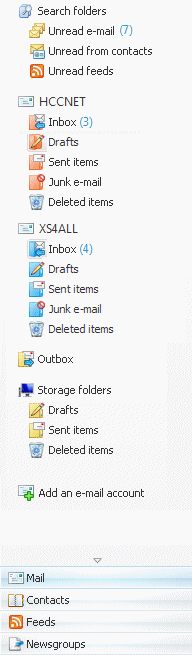
At first glance, Windows Live Mail doesn't look like it's predecessors Outlook Express and Windows Mail. For example, the mail messages are split up for every mail account in stead of merged together in the Inbox (which is useful if there are multiple mail addresses to be managed). The folder Search folders makes the unread mail messages and RSS-feeds quickly available. In this folder, the unread mail are split up in mail from contacts in the addressbook and unknow senders. This is a new and useful lay-out compared to the previous mail applications! By using the ALT key the menubar is activated (the key combination ALT-M followed by the key M will make the menubar permanently visible). Going through the menubar one will conclude that all settings in Windows Live Mail are still available by their original locations.
By default, the preview pane is placed at the right side of the messages. Because of the limited space available, it is better to move it just below the messages. To do this, activate the option Show the reading pane, At the bottom of the message list available by View in the menubar, Layout, sub Reading Pane (Mail). In the same window, at the sub Message header (Mail), it is possible to disable the message header to leave more space available to display the mail message. Changing the storage location of the Windows Live Mail archive can be done similar to Outlook Express and Windows Mail: click Tools in the menubar, Options, tab Advanced, button Maintenance, button Store Folder, button Change.
When a data partition is used to separate the personal files from the system files (to create an image of the Windows partition), move the Windows Live Mail database as well (by default these files are hidden). For more information visit the page about moving the personal files (including the contacts) to a data partition.
Windows Live Mail stores the e-mail database by default in the folder C:\Documents and Settings\loginname\Local Settings\Application Data\ Microsoft\Windows Live Mail (XP) or C:\Users\loginname\AppData\Local\Microsoft\Windows Live Mail (Vista). Create a folder in the user location (on a separate partition) first using the Windows Explorer (for example D:\loginname\Mail). Changing the Windows Live Mail database location is done by ALT-Tools, Options, tab Advanced, button Maintenance, button Store Folder, button Change, navigate to the new folder and confirm with the button OK (three times). After a restart of Windows Live Mail, the original e-mail archive is copied automatically to the new location. Finally the remaining files on the original location can be deleted manually by using the Windows Explorer (before you do so, make sure the storage location is changed successfully and the e-mail archive is accessible!).
Visit the page about useful tips for sending mail for more information.
© 2001-2022 - Menno Schoone - SchoonePC - Rotterdam - The Netherlands