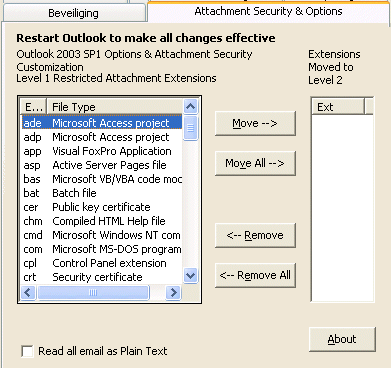
This page is about the different aspects of sending e-mail like sending an e-mail with an encrypted or big file as attachment, opening of blocked attachments and the downloading of e-mail from multiple computers. This page concludes with some useful tips to prevent receiving junk mail (and viruses) as much as possible.
An a-mail application stores the send and received e-mail on the computer (the e-mail is downloaded from a POP3 server). There are multiple e-mail applications, the most frequently used are Outlook Express, Windows Mail, Windows Live Mail and Outlook. It is also possible to read and send e-mail from a web based client using a web browser like Internet Explorer. The send and received e-mail is stored on the mail server of the used e-mail account, which has as big advantage that it is possible to login on every computer attached to the internet. The most popular web based e-mail clients are Hotmail, Gmail en Yahoo!.
TIP: Most e-mail providers also offer a web based version of the POP3 e-mail, which makes it possible to read your e-mail on every computer attached to the internet as well. This feature is very useful to check for new messages while you are on holiday!
Downloading e-mail more then once
Normally the e-mail is removed from the mail server after they have been
downloaded. But is also possible to keep them on the server, so they can be
downloaded on multiple computers. To leave the e-mail on the server while using
Outlook Express or
Windows Mail go to Tools, Accounts,
sselect the account, button Properties,
tab Advanced (for Outlook this option is available by Tools, E-mail
Accounts, option View or change existing e-mail accounts, button Next, select the e-mail account, button
Change,
button More Settings,
tab Advanced). By leaving the e-mail on the server, you have to
realize that the mailbox has a limited size which causes e-mail to be bounced to
the sender when the mailbox is full. To prevent this from happening, make sure
the e-mail is deleted automatically after a certain amount of days.
|
|
HOTMAIL AND MSN IN OUTLOOK (EXPRESS)If you are using an very old Hotmail or MSN account, sometimes you are able to use Outlook or Outlook Express instead of the well known web based option. Instead of POP3, you need to select HTTP in the appearing combo box, followed with one of the following HTTP servers (which are probably already available): Hotmail: http://services.msn.com/svcs/hotmail/httpmail.asp Most Hotmail addresses are only available by HTTP in your e-mail application if you paid for it. Try and find out. |
The following tips can be useful for sending e-mail messages
SENDING AN E-MAIL TO A GROUP OF E-MAIL ADDRESSESIt is also possible to send an e-mail to a group of e-mail addresses (Outlook Express and Windows Mail) or a distribution list (Outlook). This is useful when a message always has to be send to the same contacts because the group/distribution list always contains the same e-mail addresses. |
THE SENDING OF BIG FILESSometimes, it is not possible to send a file as attachment because the mailbox of the receiver is full or not big enough to fit it in. If this is the case, use a service like http://free.mailbigfile.com to send the attachment to a file server where the receiver can download it. Enter your own e-mail address in the To and From field and upload the file. The hyperlink to download the file can be send e-mail in stead of attaching the file to the e-mail. |
Opening of blocked attachments
For security reasons, some files are blocked automatically by the e-mail
application. By default, this is the case for all executable files of which is
known they can be harmful for the operating system (like EXE, COM, JS,
VBS,...). If an attachment has been blocked, it is mentioned in the
information bar at the beginning of the e-mail message.
Within both Outlook Express and Windows Mail becomes available by clicking the button Forward (close the forwarded e-mail after the file is saved). Within Outlook this workaround does not work but the plug-in Outlook Attachment Options (download: www.slovaktech.com) can be used instead. After the installation, Outlook has a new tab Attachment Security & Options available under Tools, Options.
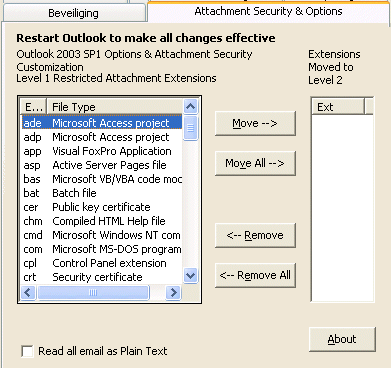
A blocked file can be opened most quickly by clicking the button Move All. After Outlook has been restarted, the attached file becomes available the usual way. If the file has been saved, the security level can be restored to normal by clicking Remove All in the same tab.
Sending an encrypted attachment
If you would like to send sensitive files as an attachment in your email, you
probably would like to encrypt it first to make sure the information is secured.
This can be done with the free tool AxCrypt (download:
www.axantum.com/AxCrypt).
In a few clicks you can create an encrypted file which can be send safely as an
attachment by email. The recipient only requires the key to decode the send
file. Of course, this tool is also very useful to send big sensitive files with
a site like
www.wetransfer.com.
Sending e-mail with another internet provider/in a foreign country
With most e-mail providers it is not possible to send e-mail with SMTP-server
while your active internet connection is not from the same provider. For sending
an e-mail, you don't need to have a valid e-mail address. The reason is simple:
if you are not logged in with the same provider, you can't be traced in case of
sending SPAM. This can be irritating, especially when you would like to reply on
e-mail messages on your vacation-address. However, some e-mail providers support SMTP-authentication,
where you use your username and password of the e-mail address to identify
yourself. In Outlook Express, you can activate authentication with your
e-mail account settings, button Properties, tab Outgoing Server.
AUTOROUTE SMTPWhen the SMTP-authentication is not supported by your e-mail provider, you can have a look at the tool Autoroute SMTP (download: www.mailutilities.com/ars). By using the address 127.0.0.1 (redirects to localhost, your own computer instead of the SMTP-server of your provider), Autoroute SMTP will pick up the send e-mail and redirect them automatically to the right SMTP-server (the SMTP-server of the internet provider providing the internet connection at that moment). |
In some cases Outlook Express doesn't save your password, even if you enable the option to save the password. This error is caused by a malfunctioning of the Protected Storage Space from Windows. To solve this problem, run the registry editor and navigate to the key HKEY_CURRENT_USER\Software\Microsoft\Protected Storage System Provider. You will find a key with a long name starting with S-1-5-21 which you have to delete (probably it's save to create a back-up of this key by File, Export). In most cases the problem is solved and next time the passwords will be saved. Be careful: by doing this you will lose all stored passwords. Read the back-up page how to recover these passwords.
If this doesn't solve the password issue (or if it's not possible to delete the key), there is probably a problem with the permissions of your user account. Select the key Protected Storage System Provider, right click on it and select Permissions, button Advanced. Make sure that your user account has Full Control for this key and subkeys. Activate the option Reset permissions on all child objects and enable propagation of inheritable permissions, click OK and repeat the earlier mentioned procedure. If needed, check the Microsoft KB files (http://support.microsoft.com/kb/290684). Here you will find more information how to reset the protected storage system provider.
Frequently people ask me how to fix the issue with hyperlinks in an e-mail message which won't open anymore (and other strange problems). Most of the time this is caused by the registry of the DLL files. You can fix this by using the following commands in Start, Run:
regsvr32 urlmon.dll
regsvr32 shdocvw.dll
regsvr32 actxprxy.dll
regsvr32 oleaut32.dll
regsvr32 mshtml.dll
regsvr32 browseui.dll
regsvr32 shell32.dll
This can be done easily by selecting them one by one, copy (CTRL-C) and paste (CTRL-V) in the Run box. The next thing is to start the Internet Explorer and select Tools, Internet Options, tab Advanced, button Reset. In most cases the problems will be solved.
TIP: It can be irritating that clicking on a hyperlink in an e-mail will overwrite the current Internet Explorer webpage. You can solve this issue by disabling the option Reuse windows for launching shortcuts. You can find this option in the Internet Explorer, Tools, Internet options, tab Advanced, Browsing area.
Like many know, spam is unsolicited bulk e-mail. Receiving one or two spam messages a day is not a problem, but this is for most not the case. Unfortunately, there is no solution when your e-mail address is spammed, the problem will only grow in future. And this can go very fast when the e-mail address is frequently posted on multiple websites (that's one of the reasons, it is wise to use the above BCC tip). Keep the following rules in mind to prevent spam as much as possible.
Don't leave your e-mail address everywhere you come
It is common to ask an e-mail address, for example in case of downloading or
installing software. There is a reasonable chance of being spammed afterwards by
this company/person, but the reselling of e-mail addresses is not unusual as
well. Fortunately, in many cases the e-mail address is taken care respectfully
to the owner.
TIP: In many cases it is not necessary to leave your e-mail address, one can also use a non existent e-mailadres like none@none.nl. If an e-mail address is necessary (e.g. to receive an installation code), use a webmail address (like Hotmail or Yahoo!).
Activate the virus and spam filter of your e-mail provider
Most e-mail/internet providers offer a spam and virus filter, in many cases for
free. With this first scan, the e-mail is already filtered before they are
downloaded to your inbox. Especially the pre scanning for viruses reduces the
risks to almost zero for receiving a virus by e-mail. Scanning for spam is more
difficult because of the false positives. Reason enough to set the spam filter
to a low level which eliminates only the messages which are spam for sure. Most
providers offer this service for a fee but in many cases the spam filter is
offered for free.
TIP: If multiple e-mail addresses are used, it can be wise to forward them all (if possible) to the e-mail address which is scanned for viruses and spam by the provider. Forwarding e-mail from a website has also the advantage that e-mail can't get lost because of a lack of available disk space at the webhost.
Use your own spam filter
If there is still a lot of spam left? Try an additional spam filter on the
computer. There are multiple filters available, but always be aware of the false
positives!
LET OP: Both Windows Mail and Outlook 2003 (and higher) have an integrated filter for bulk e-mail.
Don't download the images in spam messages
Some spam messages download an image from the spam server. This image can be
very small, sometimes a 1 by 1 pixel! This image is used for tracking the
e-mail. If the image is downloaded, it is an indication that the e-mail has been
read and the e-mail address is still valid. Reason enough to send more spam!
This is the reason why
Outlook Express, Windows Mail and
Outlook don't show the images by default, the user has to activate them by
clicking the yellow or grey bar just above the e-mail message.
Leaving an e-mail address on a website
Don't leave your e-mail address on a website (e.g. a forum)! There are special
bots searching the internet for e-mail addresses on websites. If it is necessary
to leave an e-mail address, then it is wise to replace the @ sign for the
capitalized letters AT.
Cloak the e-mail address on your own website
If you have your own website, don't place your e-mail address on it before it
has been transformed to unrecognizable HTML-code. The tool E_Cloaker
(download:
www.codefoot.com)
can be used for this purpose: fill in your e-mail address, an alternate test and
click Make Code. The next step is to copy the code and to paste it into
the HTML-code of the website
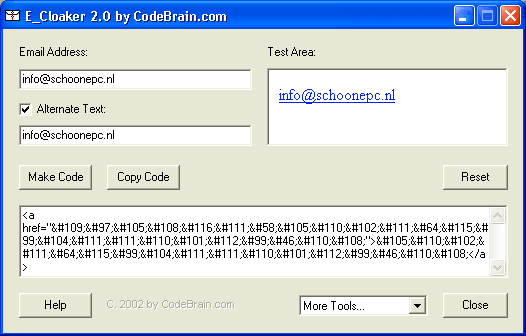
As an alternative method to mislead the bots, JavaScript can be used to write the HTML code, like the code below:
<script language="javascript">
document.write('<a href="mailto:info@optimizingpc.com">info@optimizingpc.com</a>');
</script>
It is also possible to paste the code created by E_Cloaker into the code for JavaScript to combine both methods.
© 2001-2022 - Menno Schoone - SchoonePC - Rotterdam - The Netherlands