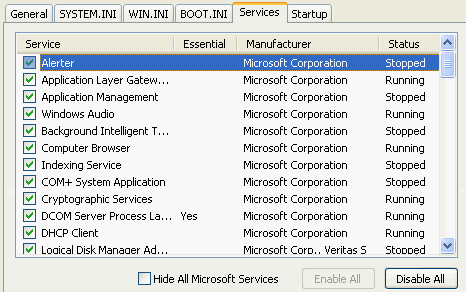
Windows XP starts a lot of different services, as engine of the whole Windows system. However, some of them won't be of any use for you! By quitting those unused services, you can realize higher system performances. At the page MSCONFIG, I already mentioned the possibilities to turn off services on the tab Services, as shown below.
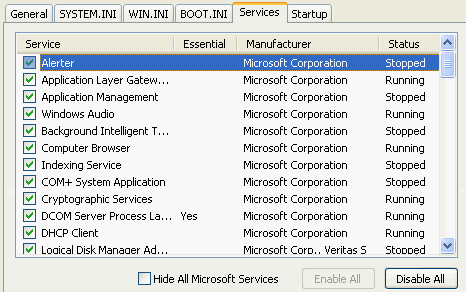
This is not the proper way to turn off services, especially not the Microsoft services: please use the Services Management Tool for this purpose. The Services Management Tool (Control Panel, Administrative Tools, Services or SERVICES.MSC if you would like to make a shortcut) shows all the available active and inactive services, including a information about what they are mend for:
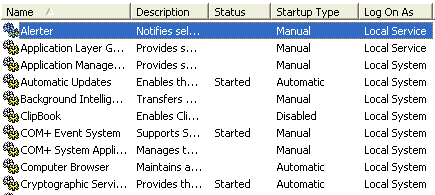
As you can see, for each services there is a lot of information (this information is not always clear, but gives you an idea whether you probably need it or not...). Here you can change the services start-up type to automatic, manual or disabled. Some services depend on other services to work properly (that's the reason not to turn off services in MSConfig) and others are normally disabled. Right click on a service and pick Properties to make changes to the startup type (first check the tab Dependencies!). Switching a service from automatic to manual makes the service available when needed but disables it on startup by default. To monitor the effect of a service, stop the running service by right clicking on it and select Stop.
|
|
There are many Windows services. Most of them you will need for a good functioning Windows system, but some can be turned off safely. Here are services mentioned, which can be switched (almost) safely to manual or even disabled. Read the information carefully and make sure you understand what the service does and/or does not! Keep in mind that possible problems in the future start here (so you will have to fix them here as well). If you are not sure about a service, then don't make any change to the startup type! Don't change them all at a time, if you are not sure what they are for. Don't turn off services which are depended on by other services!
Alerter: Most times this service is not used. It takes care of administrative alerts over a network for administrative purposes.
Automatic Updates: Downloading and installing Windows updates. If you think you don't need this service, you can disable it. Remember that the Windows update website doesn't work anymore without this service, since the introduction of Windows XP SP2. I advise to keep it unchanged. To work properly, the Automatic Updates service also needs Background Intelligent Transfer Service, Event Log and the Cryptographics Services.
Computer Browser: This services lists all computers in a network and gives this information to other computers in the network, when asked for. This makes browsing on the network faster. There is no need for this service, and especially not if you don't have a network situation. With this function disabled, you are still able to browse your network!
Distributed Link Tracking Client: This service is only applicable when you make use of the NTFS file system. If you don't use this file system, you can switch off this service. This services makes sure that linked files on different volumes (possibly somewhere on the network) stay connected. If a file has been moved to another location, the link will be updated by this service. There is probably no need at all to for this services on your computer, so disable it.
Error Reporting Service: Enables the option to report system errors to Microsoft. There is no need to do this, enough reason to disable this service.
Event Log: This services logs issues in the log files, which can be viewed with the Event Viewer (Control Panel, Administrative Tools, Event Viewer). Although you might think it's not useful, do not disable this service but keep it automatic.
Fast User Switching Compatibility: If you don't need the fast switching between user accounts, disable this function. Fast switching of user accounts makes it possible to leave your application open without saving your data. If not needed, don't use this function, it doesn't always work properly.
Help and Support: Without this service, the Windows Help and Support center will not be available. If you don't need this help, switch this service to manual.
IMAPI CD-Burning COM Service: This function is used to able to burn CD-ROM's with the Windows Explorer (copy-paste files to your CD burner). If you don't have a CD-burner, you can disable this service (or switch to manual). It is possible that this service causes troubles in combination with other burning software.
Indexing Service: With this indexing service, you are able to search faster on your computer. The faster searching comes at a cost: the indexing of the content, which slows down your computer. This services is not needed, I advise to disable it for better overall performance.
IPSEC-services: Manages IP security policy, possibly not needed for your system.
Messenger: The Messenger service makes it possible sending messages over the network (it has nothing to do with Live Messenger). This function works by the following command: NET SEND 127.0.0.1 Hello (Start, Run,..), a new message Window should appear if this service is enabled. This service is also available from the internet, which makes it possible to receive strange messages: reason enough to disable this service.
NetMeeting Remote Desktop Sharing: This service provides the possibility to invite others to access your computer as a remote desktop. There is no need for this service. For security issues, you better disable this option.
Performance Logs and Alerts: The making off performance logs will probably lower your systems performance: reason enough to disable it, especially if you never read the log files.
Portable Media Serial Number Service: Needed to reed the serial number of any portable media player. If this function is disabled, there is a chance not to open (downloaded) protected content. You probably can disable this service without any noticeable consequences.
Print Spooler: Necessary for printing. If you don't want to have the option to print, you can disable it.
Protected Storage: This service provides the possibility to safe passwords (email, websites, dial up,..). Remember that passwords can be easily retrieved with freeware software (see the item Forgotten passwords). Although this issue, I prefer to keep this option on automatic.
QoS RSVP: QoS is probably not needed for your network traffic, so you can disable this service.
Remote Access Auto Connection Manager: If you are getting troubles with your internet connection, leave this service on automatic. If you are using a router: disable this service.
Remote Desktop Help Session Manager: If you don't need remote assistance (the other person controls your computer by your invitation), disable this function.
Remote Registry: Thanks to this service, external users are able to make changes to the registry keys over the network connection. This option is not safe, therefore it is better to disable it.
Routing and Remote Access: If there is no need to dial in by others into your computer, disable this service.
Security Center: Service Pack 2 provided Windows XP with the Security Center. The Security Center monitors the proper functioning of your system security (Windows updates, firewall and virus scan). If something is not working properly, you will be informed continuously. I can't imagine why you can't do it yourself, reason enough to disable it.
Server: For sharing local files and printers with other computers on your network. If there is no need to share, disable this service.
Shell Hardware Detection: Essential for automatic playing of connected devices (memory cards, CD/DVD).
Smart Card: No reason to run this service when you don't use a smart card (e.g. for telebanking purposes).
System Event Notification: Almost never used. Leave the service on automatic if you have a network or a portable PC, else disable it.
System Restore Service: This service makes it possible to restore your system to an earlier date if something did go seriously wrong. This service consumes a lot of your system performances while the System Restore doesn't always function properly (and you can loose data!). Disabling this service is a relief for the system performances!
Task Scheduler: This service enables automatic scheduled tasks (like regularly downloading of virus definitions, but also the prefetching which improves sytem performances!). Many applications need this service. If you prefer to do everything yourself, you can disable this service. I prefer automatic.
Theme's: If you don't need the XP look, disable this function. I prefer automatic.
Windows Audio: needed for playing sounds, up to you.....
Windows Firewall (ICF) / Internet Connection Sharing (ICS): This services provides your computer with a software firewall for your internet connection. You can disable the firewall service if you use a third party firewall (do NOT go online without a firewall!). Besides the firewall function, the service provides you with the possibility to share the internet connection with other computers, which is not needed when your network is provided with a router.
Windows Image Acquisition (WIA): This service is used for transferring images from your camera/web cam or scanner. Leave this service on manual if you have one of those devices, else disable the service.
Windows Installer: Needed for installing MSI setup files. Do not disable this option, else windows updates won't be installed.
Windows Search (if installed): For indexing and quickly extended searching through (personal) files. If this search feature is not used, it is better to disable it. Remove the shortcut to Windows Search in the folder Startup (Start, All programs) and deactivate the toolbar Windows Search Toolbar (right click the taskbar, sub Toolbars) as well.
Windows Time: If you prefer to keep you system clock up to date manually (if needed.....), there is no need for an automatic update: disable it as you wish.
Wireless Zero Configuration-service: Needed for automatic configuration of your wireless network connection. If you don't have any wireless network adapter, disable this service.
WMI Performance Adapter: No need for performance information, only the performances? Disable this service.
SLOW START UP/SHUTDOWNDoes starting up and shutting down your computer take a long time, you probably can find a solution within the services section. Third party software (like security software) run services, which slow down your computer. Check the non-Microsoft services, whether they are all needed. Most mentioned service which slows shutting down Windows, is the NVIDIA Driver Help Service (switch this service to manual). Possible other cause of a slow shutting down process of Windows is cleaning
the pagefile (if turned on, by default this option is disabled). Disabling
cleaning the pagefile is done in the registry:
change the DWORD value ClearPageFileAtShutdown to 0. |
© 2001-2022 - Menno Schoone - SchoonePC - Rotterdam - The Netherlands