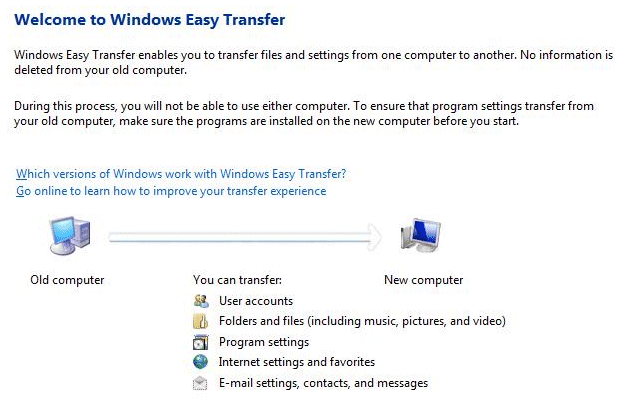
At this moment, many are switching from Windows XP to Windows Vista or would like to do it soon. In most cases it is combined with a new computer, upgrading the computer from Windows XP to Vista is also a possibility. This page explains some of the issues to keep in mind to prevent unpleasant surprises from happening. One of those things is to verify whether the hardware and software are compatible with Windows Vista and which edition of Windows Vista to choose from. Besides that, it is useful to know that the current Windows XP settings can be easily transferred to the new Windows Vista user account with the tool Windows Easy Transfer. The page ends with some information about installing Windows Vista as a multiboot system next to the currently installed Windows XP.
Before switching to Windows Vista, review the computer with Windows Vista Upgrade Advisor (download: www.microsoft.com). This tool analyzes whether the hardware and software is compatible with Windows Vista and presents a report with all known device, system and software compatibility issues and recommends ways to resolve them. The capabilities of the graphics card is one of those checks which will give an indication whether the new Aero interface can be used.
The tab System Requirements shows the system issues found which have to be ensured to meet the Windows Vista requirements to maximize the Windows Vista experience. The tab Devices tells whether the vista hardware drivers are available or not. These drivers can be downloaded with Windows Update or downloaded (if available) from the website of the hardware manufacturer. The tab Programs investigates whether the found applications are compatible with Windows Vista (for the best result it is better to ignore this information and use more up-to-date resources). The tab Task List shows a summation of tasks to do before installing Windows Vista.
|
|
Minimum system requirements
The Windows Vista Upgrade Advisor review will quickly show whether the computer
meets the minimum system requirements for the Windows Vista experience. But
unfortunately, these are not the recommended requirements for a satisfying
Experience. Based on benchmarks, computer manufacturers are allowed to label a
computer with one of the two following logo's:
Windows Vista Capable and Windows Vista Premium Ready. Don't take the
logo's to serious:
Windows Vista Capable means that the system requirements are met which makes
it possible to install Windows Vista. The system requirements for a
Windows Vista Premium Ready logo are not that high either!
For a satisfying Windows Vista experience, the computer requires at least a 2 Ghz processor, 2 Gb memory, a fast hard disk of at least 200 Gb and a graphics card with at least 256 Mb of memory and support for DirectX 9 (necessary for the new Aero Glass interface). When a graphics card with less capabilities is used, the Aero Glass interface will be disabled but it is still possible to use Windows Vista.
For the consumer market, Windows Vista is available in four flavors (www.microsoft.com): Home Basic, Home Premium, Business and Ultimate (besides these editions there is a Basic edition for developing countries and the Enterprise edition for companies with a volume license, these two are not discussed on this website). The different editions are available as full edition, as upgrade edition (for the upgrade of an existing Windows installation) and as OEM edition (only in combination with the hardware). Windows Media Player is not included when the letter N is added. The OEM edition is by far the cheapest and can be bought at many computer stores (in combination with simple hardware like a flash card reader). The OEM edition can only be installed on one and the same computer: if the motherboard has to be replaced, a new license must be bought as well. Every edition is available in both 32- and 64-bits (the full edition and the official Upgrade edition of Windows Vista Ultimate contain both versions).
The different features for each edition
The available features depend on the edition of Windows Vista, therefore a short
overview of the most important differences between the editions. The Home Basic
edition has the least features and does not support new Aero Glass interface.
The
Ultimate edition is the most extended (and the most expensive...) edition of Windows Vista.
The prices are not fixed, they can vary for each dealer.
| Features: | Home Basic | Home Premium | Business | Ultimate |
| Aero Glass interface | * | * | * | |
| Changing the interface language | * | |||
| Windows Mobility Center for laptops | * | * | * | |
| Windows Media Center | * | * | ||
| Automatic back-up of files | * | * | * | |
| Back-up operating system | * | * | ||
| Remote access | * | * | ||
| Hard disk protections with BitLocker | * | |||
| DVD Maker and making of HD-films | * | * |
Windows Anytime Upgrade
If Windows Vista is already installed on a computer, the edition can be upgraded
quickly with
Windows Anytime Upgrade (www.microsoft.com)
to a more expensive edition of Windows Vista. The biggest disadvantage is the
price. For example, an upgrade from Home Premium to Ultimate 'only'
costs 159 dollar (the average price for
Ultimate OEM license is probably cheaper). The best advise: take some time
to investigate which edition of Windows Vista to buy the first time!
Transferring the files and settings of the Windows XP installation to the new Windows Vista environment is done easily with the tool Windows Easy Transfer (download: www.microsoft.com). The special Easy Transfer cable can be used for the migration but this is not necessary. The data can be stored in the file SaveData.MIG on the hard disk, a network location, or burned on CD. The wizard asks which data and settings (of the different accounts) have to be transferred. Make sure all important folders are saved, if needed add the missing folders by the Advanced options.
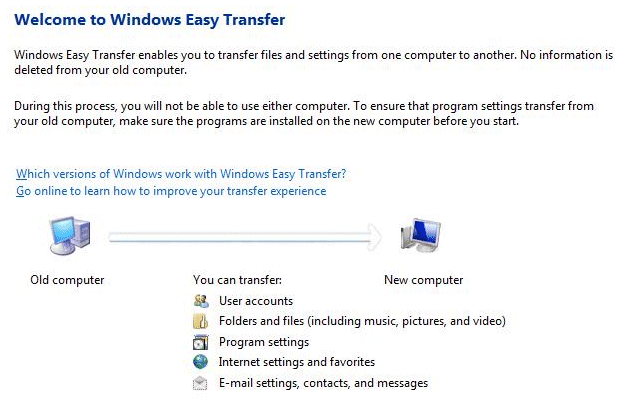
The tool to import the files and setting in Windows Vista is located in the Start Menu, All programs, Accessories, System Tools, Windows Easy Transfer (or just by double clicking the MIG file). Using the Windows Easy Transfer is straight forward. Although it is very easy to import settings with Windows Easy Transfer, it is probably wise to do it manually to prevent importing current problems from the old Windows XP installation.
Windows Vista needs a (primary) partition to be installed on which is not used by the already installed Windows XP operating system. If Windows Vista is installed on a multiboot system then, the hard disk will have to be partitioned in multiple primary partitions. If there is only a single primary partition, the current Windows partitions must be resized to a smaller one with special partitioning software to be able to create the additional primary partition (the resizing of the Windows partition in combination with a recovery partition is not that easy...). In many cases it is more practical to replace the current hard disk with a new (and faster) one.
By default, the boot manager of the last installed Windows overwrites the already installed boot manager. If both Windows XP and Windows Vista must be installed on the same computer, install XP first to make sure the Windows Vista will become the boot manager after installing Vista (this is important because the Windows XP boot manager does not recognize Windows Vista). The Windows Vista boot manager creates a boot menu for switching between XP and Vista. Windows XP uses the BOOT.INI file to store the boot information (which was read by the NT bootloader NTLDR) while Windows Vista uses the Boot Configuration Data Store (which can be found in the folder C:\Boot\BCD of the active partition). Changes to the boot configuration have to be done with complicated BCDEDIT commands (where the BOOT.INI could be changed manually with a text editor). Visit the page about creating a multiboot system and the page about resizing the Windows partition in combination with a recovery partition for more information about the BCD. To change the BCD, it is lot easier to use the tool EasyBCD (download: www.neosmart.net/dl.php?id=1).
AN ALTERNATIVE BOOT MANAGERThe whole procedure for changing the Windows boot manager (with the command BCDEDIT or EasyBCD) is for many complicated enough. Besides that, every installed operating system is installed on a partition with it's own disk letter. Because the unused partitions can not be hidden (and get a disk letter assigned), the partition with Windows Vista is always visible within Windows XP (and vice versa). Because both operating system have access to each others files, this setup can lead to undesirable situations. Because Windows XP is installed on the active C: partition, removing this operating system (to switch to a computer with a single operating system, by keeping the Windows Vista installation) will result in some issues. It is better to delete both primary partitions and to create a new one to do a fresh install of Windows Vista. For more information, visit the page about creating a multiboot system how this can be prevented by using an alternative boot manager. |
© 2001-2022 - Menno Schoone - SchoonePC - Rotterdam - The Netherlands